How can I manage my tasks?
The Tasks section helps you stay organized and manage your professional tasks efficiently. It provides a clear overview, allowing you to track deadlines, prioritize tasks, and maintain record confidentiality.
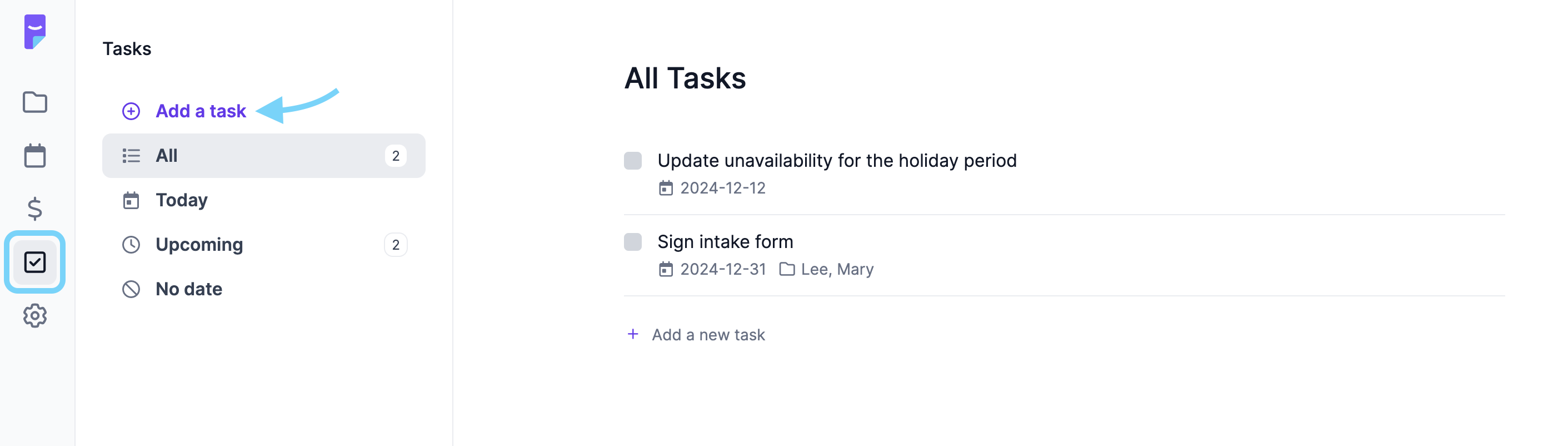
Organizing Tasks
To make task management simple, tasks are grouped into these categories:
- All tasks: See all the tasks you’ve created.
- Today: Quickly access tasks scheduled for today.
- Upcoming: View tasks coming up soon to plan ahead.
- No date: Find tasks without assigned deadlines.
Creating and Managing Tasks
You can create and manage tasks directly from the Tasks section in the left-hand menu. Key features include:
- Link to a record: Assign tasks to a specific client record when creating them. You can also create tasks directly within a client record under its Tasks section.
- Set deadlines: Add due dates to keep your tasks organized and ensure nothing is missed.
- Edit anytime: Adjust deadlines or change the assigned record whenever needed.

Tasks cannot be added to records you do not own. For example, you cannot associate a task to a record that is shared with you.
Related Articles
What is the purpose of the Memo and tasks section in a record?
The Memo and Tasks section in the overview of a record is a practical tool for quickly noting important details about your client or your interventions. Here's how it can be useful: Memos: Keep important notes and reminders about your client at-hand. ...How can I manage my waiting list?
There is currently no waiting list management function as such, but we suggest that you simply add a "W-" in front of the record number, which will allow you to use the filter to group together all of the records in your waiting list and view them in ...How can I import my client records from another platform into Psylio?
We know that switching from one platform to another can feel tedious. Your client records contain sensitive information, and it’s important to transfer them carefully. While it’s not possible to automatically import your client records into Psylio, ...How can I filter my records?
Easily find the records you need by using the filters at the top of the page. Filters for Active Records You can narrow down your active records list with these options: By State: Easily find records with draft notes. By opening date: Search for ...How can I filter and organize my progress notes?
You can easily sort and print your progress notes using the filtering options in each record. Here’s how: By state: Quickly find draft notes or those already recorded. By type: Choose to view and print only confidential notes, or export all notes ...